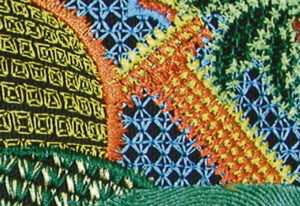Detailed Feature Comparison
Check the chart below to learn more about the key features of DesignShop 12 and decide what software level is right for you.
Lettering
Editor
Vector
Professional

Check the chart below to learn more about the key features of DesignShop 12 and decide what software level is right for you.
Lettering
Editor
Vector
Professional
Configure your workspace how you like it with a refreshed interface and space-saving features. Maximize space and work on multiple designs at once with workspace tabs. Plus, the updated theme adds new menu functionality like auto-hide menus, a roll-up property window, a custom screen layout, and toolbar customization.
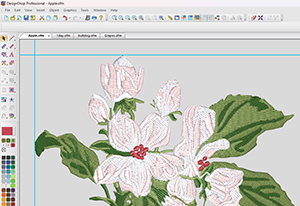
Enjoy the convenience of user account management with new cloud-based licensing, allowing for seamless transitions between computers while enjoying updates delivered straight to your account. Now, users only need their Melco Cloud login to activate DesignShop.
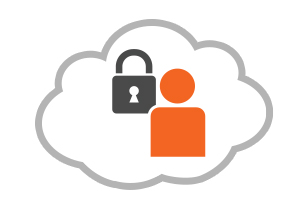
Create single and multiple lines of text that are constrained in a user-defined box.
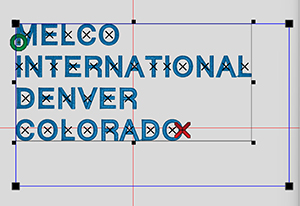
Easily create your own alphabets from a set of individual designs. Great for lettering design sets purchased from third-party creators!
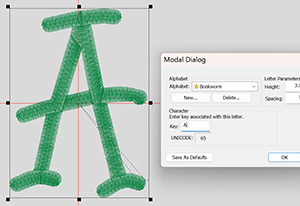
Customize type with preset shapes, additional Envelope properties, and new scaling options.
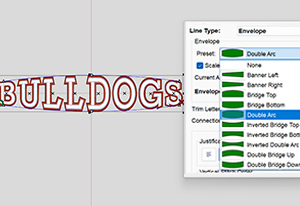
Design Checker gives one click evaluation and feedback for wireframe designs and text. It will check your design for the most common design problems so that they can be fixed before production problems occur. Among the things Design Checker looks for are incorrect or missing tie stitches, very short or very long stitches, excessive density, missing underlay, and too many layers of thread. To fix a problem, just double-click on the problem and change the settings as instructed. This DesignShop-exclusive feature will save you time in production as well as training.
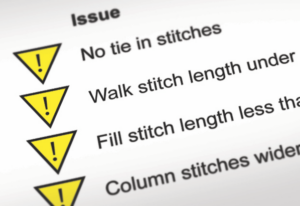
200+ professionally digitized Alphabets in a variety of styles including two puff alphabets for creating the popular stitch effect.

15 monogram alphabets with 80+ decorations so you can take your customization game to the next level.

Get more flexibility with OpenType font support including glyphs and alternate characters.
Get a clear idea of what your final stitch out will look like with realistic real-time rendering of stitch type and lighting.
Alphabet text can be recognized easily because the letters rarely sew out with a consistent height and base line. Therefore, lettering needs to be adjusted for fabric push in order to be consistent and look pleasing to the eye. Our new Lettering Compensation feature does that tedious job for you with one click and you’ll get better quality lettering for your customers to enjoy.

Using the flat fill mode allows users to take any alphabet text and instantly convert the letters into a flat step stitch fill. This is a must for large letters (think back of a jacket) and increases the quality of your large lettering.

DesignShop 12 makes trim properties easier to use. There are new one-click options for trim between letters, trim between words, and trim when specified.
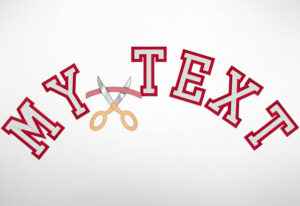
The OFM file format is unique in the industry and can only be created with DesignShop! Unlike other file formats in embroidery, the file format is the same on the machine and in the digitizing software, meaning you don’t have to export your digitizing projects to a machine format every time. This allows us to store all production-relevant information on a single file instead of just stitch and trim information (think DST etc.). The OFM format therefore contains not only stitch information, but also colour information and information on special effect settings — all this reduces setup times and production errors greatly. Since the machine can also work with vector files which are also in OFM, the size of the embroidery design can be reduced and enlarged by up to 20% without loss of quality which helps when using Laser Registration.
DesignShop 12 supports a broad spectrum of industry standard file types, including DST, EXP, EPS, ART8, PES, EMB (Support for EMB Version 1.8 and earlier) and more. Plus, it is the only software that can create OFM files.
Streamline your production process with design barcoding. By using a barcode reader at any time to recall the design, you can eliminate the need to search for design files on hard drives or disks.
The Auto-Underlay Presets offer an instant way to change underlay values for lettering and designs. With one-click you can adjust an entire design that was originally set up for a light garment to sew beautifully on a thick knit fabric.
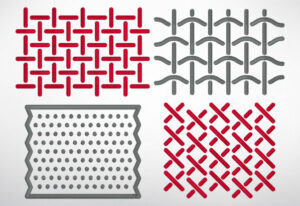
Easily add gradients to alphabet characters with this new feature.

Export stunning high-resolution images with our advanced 3D stitch preview, perfect for achieving an embroidery look on DTG or dye-sub printing.

Edit wire frames in Bezier Mode which makes it more efficient and improves quality. Not only can you edit outlines, you can also edit stitches. This is very useful when working with file formats such as DST, EXP or other non-OFM formats.
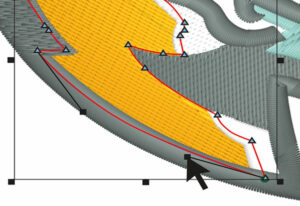
The Group Names feature allows you to create an embroidery project in which one of the lettering elements may be swapped out with different letters (names, words, numbers, etc.). This means that you can essentially create a template and have the software generate the different files for you.

Easily add borders to designs and create and edit shapes.

Aligning lettering with parts of a design or other lettering must be as accurate as possible and can be tedious — with DesignShop 12’s alignment tools it is done with just one click.
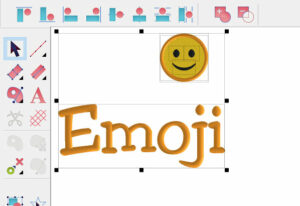
In embroidery, you’ll often need to use the same designs or symbols (copyright, trademark, stars etc.) over and over again to create designs your customers love. Rather than having to re-digitize them every time, you can simply drag & drop them from the Custom Library into your embroidery project. We’ve also added 12 emojis so you can create fun designs for your clients in seconds.
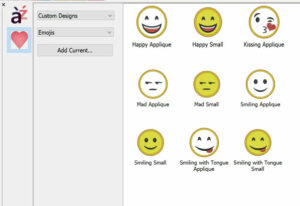
Stipple Fill allows for great new effects and can also be used for quilting.
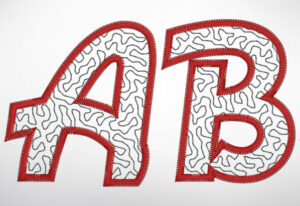
Stitch effects allow you to easily add complexity and interest that customers will love.

This easy to use tool takes you step-by-step through the digitizing process, giving you full creative freedom and consistent, professional results. Refine results swiftly using color-based element selection.
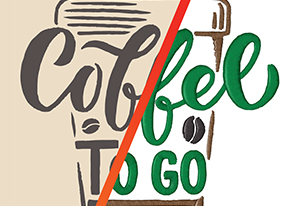
Take control of your designs with user-defined guidelines with snapping capabilities. Add dashed horizontal and vertical lines for quick and easy alignment.

Save time by working directly with vector files. This is especially helpful with company logos that are usually already in vector format. Simply open the file directly, set the stitch type and color, and embroider!
Automatically put the start and stop points of two elements where they are closest to each other.
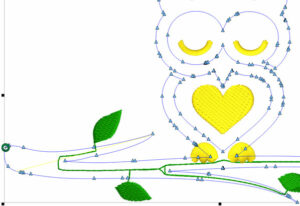
Automatically connect elements with a walk stitch underneath an existing element to save trims.
Simply select the thread chart of the brand and type of thread you’re using on your machine and the graphic file’s colors are automatically converted into a thread color.
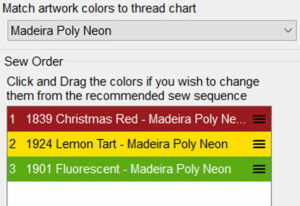
You can now change the color sequence (also sew order) before using Step Through or Auto-Convert to digitize your design. This saves you the time to resequence your design after you digitized it.
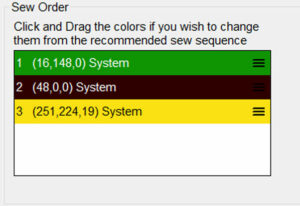
Convert lines in a graphic into walk stitches or middle line center within seconds by looking for the center line between two vector outlines.
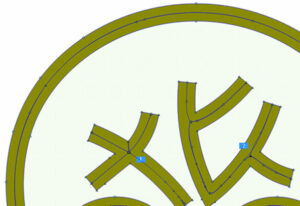
Remove the overlap of two or more elements. Even more importantly, you can define the amount of overlap the elements should have to avoid gaps between them.
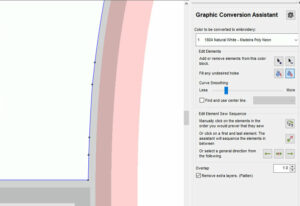
You can define the overlap-settings for every block that you’re digitizing. This gives you perfect flexibility when using Graphic Conversion Assistant.

Unwanted small holes can show up in a design when removing overlap. With Fill Region and Delete All Holes you can delete these instantly.
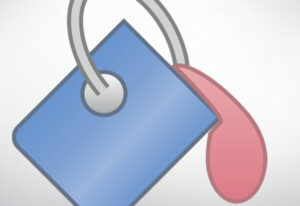
In most designs, you need to split color blocks because of the sew sequence. To be able to do that, we added the Add and Remove Elements feature. Just click on an element to remove it from the current block. If you want to digitize it later, you can add the element again in order to have it in a different color block.
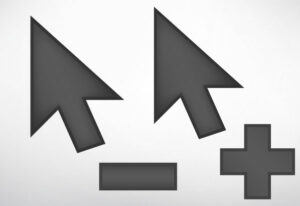
The sew sequence is one of the important factors for a good quality embroidery design. Changing the sew sequence after you are done digitizing can be a lot of work. In the «Graphic Conversion Assistant» you can define the sequence before you digitize to save time.
With Presets you can define what the Graphic Conversion Assistant should do for you. This way, you don’t need to edit anything after the digitizing is done. You define what stitch types should be used, how you want entry and exit points to be placed, whether you want walk stitches to be generated or not, how lines should be converted and how detailed you want the design to be.
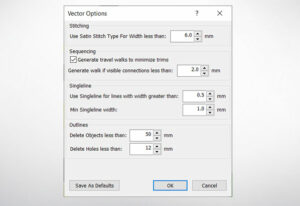
For pixel files you can adjust the Curve Smoothing to get the best results when vectorizing your graphic.
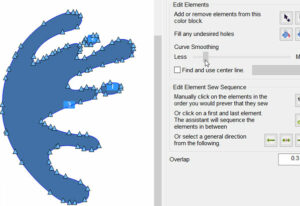
You can convert pixel or vector files automatically into embroidery files and assign a garment style to them. This helps to get a fairly accurate stitch count to calculate the production cost as accurately as possible.
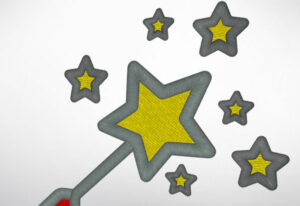
Effortlessly add borders to selected elements or entire designs with the Add Borders feature.

Save time and reduce trims with the Closest Point Connection feature. Automatically re-sequence elements in a design to ensure smoother machine operation and achieve higher quality sewouts.
The new Appliqué Lettering Type allows any alphabet to be stitched as an appliqué.
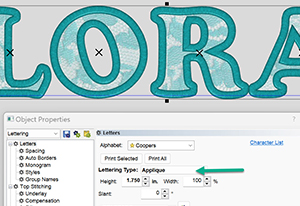
Rounded corners are easier than ever with the improved Auto Shapes rectangle tool.
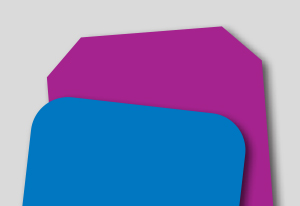
Emulate the charm of handmade cross-stitching effortlessly with our innovative stitch types.
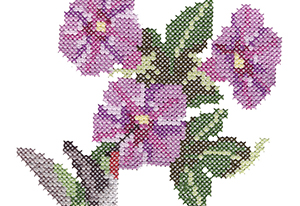
Auto-Sequence automates time-consuming digitizing tasks like setting entry and exit points as well as adding walk stitches to connect elements. This also minimizes colour changes in a design which in turn improves efficiency in your production.

This function allows you to break objects which are spliced and you can define the overlapping. This makes it easier to adjust an already digitized design to another size and you get the best quality possible for every size of the design.

Curved splice and stitch direction lines give you the possibility to create natural looking designs that look almost like they’re hand-made. This will also make the fur of animals in your digitizing projects come to life.
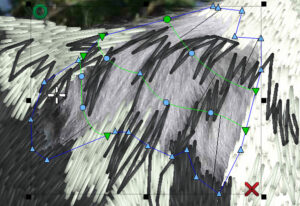
Distortion Effects can blow your customers away when used for the right designs. Give your designs a new dimension!
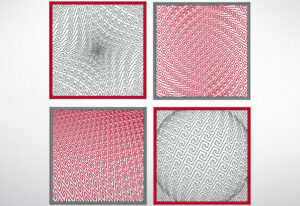
DesignShop 12 comes with a large library of decorative stitch patterns. We’ve added 46 exciting new patterns that can really spice up your designs and lettering.